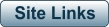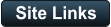Introduction
HUFFYUV is a popular video codec used for capturing and archiving analogue video such as VHS tapes. It is a low-
overhead codec that compresses lossless video well.
Compared to other popular video codecs such as the free Lagarith, UT video and the paid MagicYUV, HUFFYUV is
not so easy to install onto a Windows PC. The process requires just a little bit of manual typing of code but it isn’t
particularly onerous.
DigitialFAQ user @Hofmand has created 32bit and 64bit MSI installers to simplify installation of the codec. This guide
closely follows their process. Hofmand’s process is published on Github at the web address below.
HUFF Multi-Threaded (HUFFMT) is not recommended.
I thank “Hofmand” for creating the installer MSI files.
Installation
During the installation, warnings may be presented by Windows; they can be ignored or clicked-away. For example if Windows says, "Microsoft Defender SmartScreen prevented an unrecognised app from starting.", click on "More info" and then "Run anyway". Download Hofmand's MSIs (installer files) from here: https://github.com/hofmand/video-codec-installers/releases If you want to use HUFF in 64bit apps eg VDub2 64 or the Magix video editors, install the 64bit MSI, the “x64” file. If you want to use HUFF in 32bit apps eg VDub2 32 and AmaRecTV, install the 32bit MSI, the “x86” file. Both 32bit (x86) and 64bit (x64) versions can be installed together with no issues. Place the MSI file in a simply-named folder on the C drive such as C:\huff. This can be deleted after the installation is complete. For the codec version (32/x86 or 64/x64) you want to install, right-click on the appropriate MSI file and choose "Copy as Path". This will copy the full file path name to your Windows clipboard for later in the process (the filename can also be typed-in later on). In Windows Search, search for "cmd" (being ‘Command Prompt’); this will result: Right-click on “cmd.exe” and choose "Run as Administrator": Click Yes to the Windows Command Processor prompt. You’ll get this screen: Click at the end of the “System32” line, after the >, and type (there is a space between cd and c:\huff, indicated in red): cd c:\huff it will look like this: Now press Enter. This will change the active folder to the huff folder you created containing the HUFFYUV codec installation MSIs. You’ll get this screen: Now type in the filename (or you can simply paste it in if you copied the file path as described above); capslock status is not important. If you haven’t changed the filename, you can use this filename for 64bit (or change the 64 to 86 for 32bit): huffyuv_x64_v2_1_1.msi like this (use 32 or 64 as desired): and press Enter (your paste action may have already done the Enter). There will be a brief screen flash and then this will be displayed: That’s it. The HUFFYUV codec, in your chosen bitness (32 or 64) is now installed and will be available in all your video programs including Virtual Dub. There is no harm in installing both the 32bit and 64bit versions. When choosing the codec in your video program, be sure to use the “Huffyuv v2.1.1” codec, not the “FFMPEG Huffyuv lossless” codec.






Introduction
HUFFYUV is a popular video codec used for
capturing and archiving analogue video such as
VHS tapes. It is a low-overhead codec that
compresses lossless video well.
Compared to other popular video codecs such as
the free Lagarith, UT video and the paid MagicYUV,
HUFFYUV is not so easy to install onto a Windows
PC. The process requires just a little bit of manual
typing of code but it isn’t particularly onerous.
DigitialFAQ user @Hofmand has created 32bit and
64bit MSI installers to simplify installation of the
codec. This guide closely follows their process.
Hofmand’s process is published on Github at the
web address below.
HUFF Multi-Threaded (HUFFMT) is not
recommended.
I thank “Hofmand” for creating the installer MSI
files.
Installation
During the installation, warnings may be presented by Windows; they can be ignored or clicked-away. For example if Windows says, "Microsoft Defender SmartScreen prevented an unrecognised app from starting.", click on "More info" and then "Run anyway". Download Hofmand's MSIs (installer files) from here: https://github.com/hofmand/video-codec- installers/releases If you want to use HUFF in 64bit apps eg VDub2 64 or the Magix video editors, install the 64bit MSI, the “x64” file. If you want to use HUFF in 32bit apps eg VDub2 32 and AmaRecTV, install the 32bit MSI, the “x86” file. Both 32bit (x86) and 64bit (x64) versions can be installed together with no issues. Place the MSI file in a simply-named folder on the C drive such as C:\huff. This can be deleted after the installation is complete. For the codec version (32/x86 or 64/x64) you want to install, right-click on the appropriate MSI file and choose "Copy as Path". This will copy the full file path name to your Windows clipboard for later in the process (the filename can also be typed-in later on). In Windows Search, search for "cmd" (being ‘Command Prompt’); this will result: Right-click on “cmd.exe” and choose "Run as Administrator": Click Yes to the Windows Command Processor prompt. You’ll get this screen: Click at the end of the “System32” line, after the >, and type (there is a space between cd and c:\huff, indicated in red): cd c:\huff it will look like this: Now press Enter. This will change the active folder to the huff folder you created containing the HUFFYUV codec installation MSIs. You’ll get this screen: Now type in the filename (or you can simply paste it in if you copied the file path as described above); capslock status is not important. If you haven’t changed the filename, you can use this filename for 64bit (or change the 64 to 86 for 32bit): huffyuv_x64_v2_1_1.msi like this (use 32 or 64 as desired): and press Enter (your paste action may have already done the Enter). There will be a brief screen flash and then this will be displayed: That’s it. The HUFFYUV codec, in your chosen bitness (32 or 64) is now installed and will be available in all your video programs including Virtual Dub. There is no harm in installing both the 32bit and 64bit versions. When choosing the codec in your video program, be sure to use the “Huffyuv v2.1.1” codec, not the “FFMPEG Huffyuv lossless” codec.






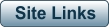
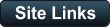
- AA Prods Home
- AmaRecTV
- AVIDemux
- DV Transfer Info
- Elgato Digitiser
- Eudora
- Graphstudio
- Handbrake
- HDVSplit
- HUFFYUV Codec Installation
- IOData GV-USB2 Info
- Magix Movie Studio
- Panasonic ES15 Setup
- Scenalyzer
- Virtual Dub
- Video8-Hi8-Digital8 Info
- Video Restoration Scenarios
- Virtual Dub Histogram
- Video Stabilisation
- WinDV
Installing the HUFFYUV Video Codec