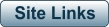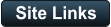Introduction
TLDR: a qualifying Sony Digital8 camcorder can be used to play Video8, Hi8 and Digital8 tapes. Sony created the Video8 (V8) format in the mid 1980s. This was followed by the higher-quality Hi8 format and finally the Digital 8 (D8) format, before the MiniDV and SD card formats took over. Video8, Hi8 and Digital 8 all use the same form-factor tape (8mm) and tape shell, which is the cassette on the left (a MiniDV tape is shown on the right for comparison): While using the same tape form factor was great because you could reuse the tape in later camcorders, these days the problem is how to tell what format the tape was captured in. For example, a Hi8 tape won’t play in a Video8 camcorder and a Digital8 tape won’t play in either of the earlier camcorders. A Video8 tape will play in a Hi8 camcorder. Further confusing the issue is the shell captioning. The “Hi8” and “D8” labels don’t necessarily reflect the video format that was used to record the tape. There is no such thing as a “PAL” tape or “NTSC” tape. The actual tape is exactly the same, so don’t be fooled by labelling on the cassette. A tape can be recorded in the PAL or NTSC colour system, but the same physical tape and cassette can be used for both. Visually, there’s no way to know what format was used. Fortunately, Sony incorporated Video8 and Hi8 playback in some of it’s Digital8 camcorders (not all), so it is possible to use a D8 camcorder to play (and capture) earlier Video8 and Hi8 tapes. The only sure-fire way that I am aware of to determine what the tape format is is to play the tape in a qualifying Digital 8 camcorder. There is a list of Sony D8 camcorders on Wiki that will play V8 and Hi8 tapes. Be aware that there are inaccuracies in that table; for example, the 340 and 340E both do passthrough (concept explained below). I therefore suggest that once you’ve identified a potential camcorder, you download the manual to verify that it can 1/play analogue tapes and 2/it does passthrough (if that is a feature you are looking for). In addition to that list, the following D8 camcorders will play V8 and Hi8 tapes: • TRV330E (PAL); has TBC, DNR and passthrough. • TRV340E (PAL); has TBC, DNR and passthrough.NTSC or PAL?
Some PAL camcorders can play back NTSC tapes; for ones with this feature in the manual: While this can be done, it is not ideal, as described in this post on VideoHelp.Which Video Format is the Tape in?
A major issue is what format has been used to record the video: Video8, Hi8 or Digital8. When a tape is played in a qualifying D8 camcorder, the video format is displayed at the top centre of the screen as shown in these examples. Video 8 tape: Hi8 tape: Digital 8 tape: System automatically changing from D8 to Hi8/8:Digitising 8mm video tapes
DV Transfer from Digital 8 Camcorders
Some qualifying D8 camcorders will play video8 and Hi8 tapes, outputting DV for capture/transfer by the PC via Firewire. Provided you have a Firewire port on your PC, this is a simple way to digitise your analogue tapes in good quality. Please refer to the DV transfer section of the website for extensive information on transfer of DV to your PC.Analogue Video Capture
The tape is played in a camcorder and the video and audio is captured by an analogue digitiser from the analogue ports: Video-yellow (Composite) video and Audio-red and white ports (some early camcorders have only one mono audio out port). Preference should be given to Hi8 camcorders with inbuilt TBC. Some camcorders have S-Video out, which yields better video quality. In this scenario, the digitisation process is the same as for other analogue tape captures, for example using the GV- USB2 and AmarecTV. After you have decided your workflow, check the manual for the particular camcorder to make sure it will do what you want. For example, “will this D8 camcorder play V8 or Hi8 tapes” or “does it have a passthrough function”.What is video Hi8 “XR”
This is Sony’s explanation of the Hi8 XR camcorders. “XR is an abbreviation of “Extended Resolution”; it represents the new type of 8 mm camcorder that has the property to realize more quality picture compared with the conventional camcorders including the Hi8 models. You can record and play back pictures more clearly in detail with the “XR” camcorder. Video tape recorded by a camcorder having the “XR” function shows excellent picture quality at maximum when it is played back by the “XR” camcorder. When video tape recorded by this “XR” camcorder is played back by a conventional Hi8 camcorder or when video tape recorded by a conventional Hi8 camcorder is played back by this “XR” camcorder, the playback picture quality is in the normal quality of the Hi8 camcorder.”Problems
Green Right Edge
All analogue tapes played in all Sony 8mm camcorders, will, when captured, show a thin greenish line down the right side of the frame, as shown here. The green is more noticeable with red coloured backgrounds. Options for dealing with this are: • Cropping it away (I suspect that Sony expected the edge to be hidden by the TV-safe area); • apply the following AVISynth script to reduce it’s effect (with thanks to @jagabo at VideoHelp): ConvertToYUY2(interlaced=true) U = UtoY() # separate U channel V = VtoY() # separate V channel V = Crop(V,0,0,-16,-0) #remove discoloured portion and black border extra=Crop(V,342,0,2,-0).PointResize(12,V.height) V=StackHorizontal(V,extra).AddBorders(0,0,4,0,$808080) # add the extra, pad to 720 with grey YtoUV(U, V, last) # mix the separate U and V with the original Y
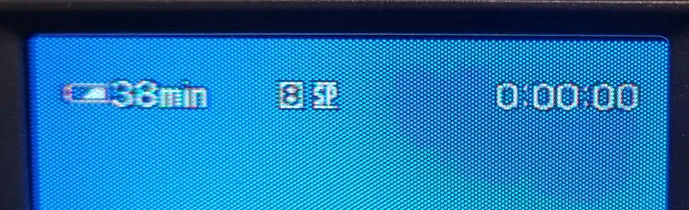
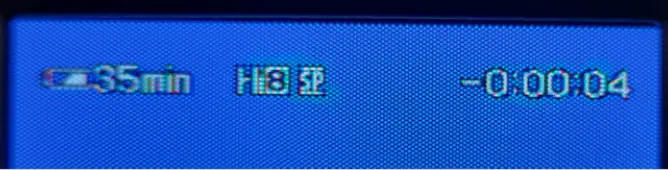
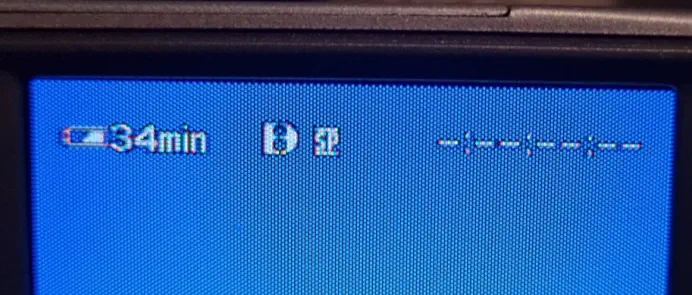
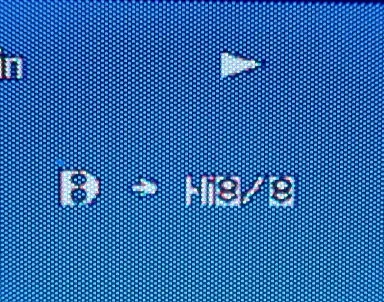
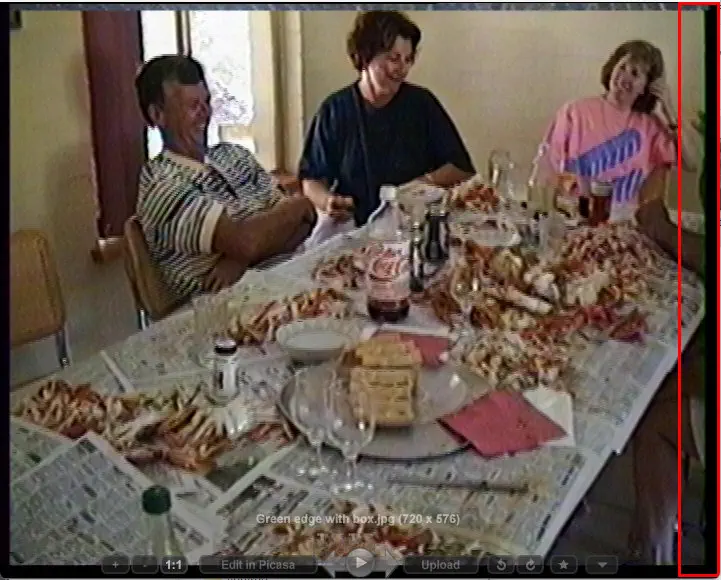

Introduction
TLDR: a qualifying Sony Digital8 camcorder can be used to play Video8, Hi8 and Digital8 tapes. Sony created the Video8 (V8) format in the mid 1980s. This was followed by the higher-quality Hi8 format and finally the Digital 8 (D8) format, before the MiniDV and SD card formats took over. Video8, Hi8 and Digital 8 all use the same form- factor tape (8mm) and tape shell, which is the cassette on the left (a MiniDV tape is shown on the right for comparison): While using the same tape form factor was great because you could reuse the tape in later camcorders, these days the problem is how to tell what format the tape was captured in. For example, a Hi8 tape won’t play in a Video8 camcorder and a Digital8 tape won’t play in either of the earlier camcorders. A Video8 tape will play in a Hi8 camcorder. Further confusing the issue is the shell captioning. The “Hi8” and “D8” labels don’t necessarily reflect the video format that was used to record the tape. There is no such thing as a “PAL” tape or “NTSC” tape. The actual tape is exactly the same, so don’t be fooled by labelling on the cassette. A tape can be recorded in the PAL or NTSC colour system, but the same physical tape and cassette can be used for both. Visually, there’s no way to know what format was used. Fortunately, Sony incorporated Video8 and Hi8 playback in some of it’s Digital8 camcorders (not all), so it is possible to use a D8 camcorder to play (and capture) earlier Video8 and Hi8 tapes. The only sure-fire way that I am aware of to determine what the tape format is is to play the tape in a qualifying Digital 8 camcorder. There is a list of Sony D8 camcorders on Wiki that will play V8 and Hi8 tapes. Be aware that there are inaccuracies in that table; for example, the 340 and 340E both do passthrough (concept explained below). I therefore suggest that once you’ve identified a potential camcorder, you download the manual to verify that it can 1/play analogue tapes and 2/it does passthrough (if that is a feature you are looking for). In addition to that list, the following D8 camcorders will play V8 and Hi8 tapes: • TRV330E (PAL); has TBC, DNR and passthrough. • TRV340E (PAL); has TBC, DNR and passthrough.NTSC or PAL?
Some PAL camcorders can play back NTSC tapes; for ones with this feature in the manual: While this can be done, it is not ideal, as described in this post on VideoHelp.Which Video Format is the Tape in?
A major issue is what format has been used to record the video: Video8, Hi8 or Digital8. When a tape is played in a qualifying D8 camcorder, the video format is displayed at the top centre of the screen as shown in these examples. Video 8 tape: Hi8 tape: Digital 8 tape: System automatically changing from D8 to Hi8/8:Digitising 8mm video tapes
DV Transfer from Digital 8 Camcorders
Some qualifying D8 camcorders will play video8 and Hi8 tapes, outputting DV for capture/transfer by the PC via Firewire. Provided you have a Firewire port on your PC, this is a simple way to digitise your analogue tapes in good quality. Please refer to the DV transfer section of the website for extensive information on transfer of DV to your PC.Analogue Video Capture
The tape is played in a camcorder and the video and audio is captured by an analogue digitiser from the analogue ports: Video-yellow (Composite) video and Audio-red and white ports (some early camcorders have only one mono audio out port). Preference should be given to Hi8 camcorders with inbuilt TBC. Some camcorders have S-Video out, which yields better video quality. In this scenario, the digitisation process is the same as for other analogue tape captures, for example using the GV-USB2 and AmarecTV. After you have decided your workflow, check the manual for the particular camcorder to make sure it will do what you want. For example, “will this D8 camcorder play V8 or Hi8 tapes” or “does it have a passthrough function”.What is video Hi8 “XR”
This is Sony’s explanation of the Hi8 XR camcorders. “XR is an abbreviation of “Extended Resolution”; it represents the new type of 8 mm camcorder that has the property to realize more quality picture compared with the conventional camcorders including the Hi8 models. You can record and play back pictures more clearly in detail with the “XR” camcorder. Video tape recorded by a camcorder having the “XR” function shows excellent picture quality at maximum when it is played back by the “XR” camcorder. When video tape recorded by this “XR” camcorder is played back by a conventional Hi8 camcorder or when video tape recorded by a conventional Hi8 camcorder is played back by this “XR” camcorder, the playback picture quality is in the normal quality of the Hi8 camcorder.”Problems
Green Right Edge
All analogue tapes played in all Sony 8mm camcorders, will, when captured, show a thin greenish line down the right side of the frame, as shown here. The green is more noticeable with red coloured backgrounds. Options for dealing with this are: • Cropping it away (I suspect that Sony expected the edge to be hidden by the TV-safe area); • apply the following AVISynth script to reduce it’s effect (with thanks to @jagabo at VideoHelp): ConvertToYUY2(interlaced=true) U = UtoY() # separate U channel V = VtoY() # separate V channel V = Crop(V,0,0,-16,-0) #remove discoloured portion and black border extra=Crop(V,342,0,2,-0).PointResize(12,V.height) V=StackHorizontal(V,extra).AddBorders(0,0,4,0,$80 8080) # add the extra, pad to 720 with grey YtoUV(U, V, last) # mix the separate U and V with the original Y

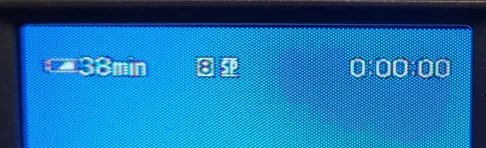
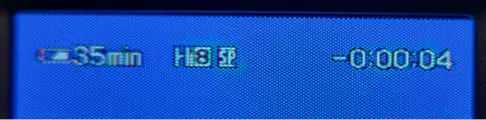

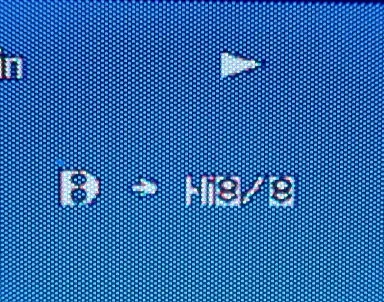

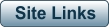
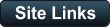
- AA Prods Home
- AmaRecTV
- AVIDemux
- DV Transfer Info
- Elgato Digitiser
- Eudora
- Graphstudio
- Handbrake
- HDVSplit
- HUFFYUV Codec Installation
- IOData GV-USB2 Info
- Magix Movie Studio
- Panasonic ES15 Setup
- Scenalyzer
- Virtual Dub
- Video8-Hi8-Digital8 Info
- Video Restoration Scenarios
- Virtual Dub Histogram
- Video Stabilisation
- WinDV
Video8/Hi8/Digital8
Video8/Hi8/Digital8